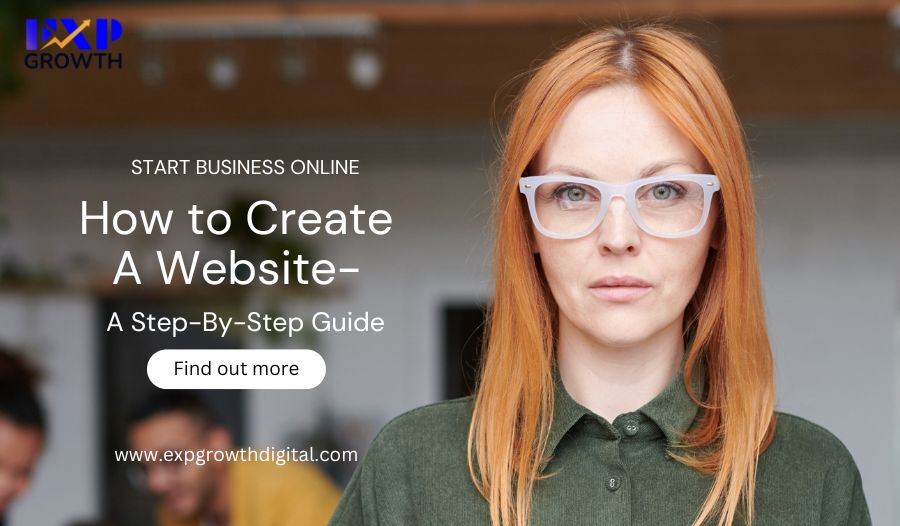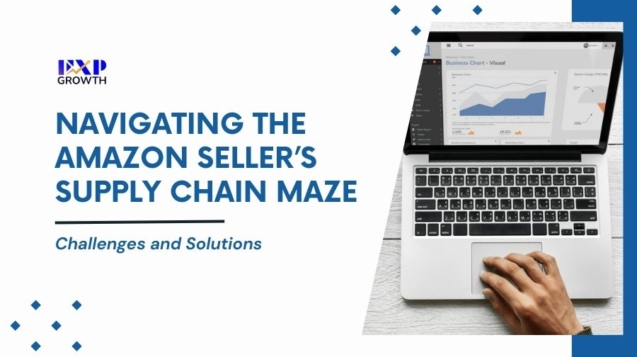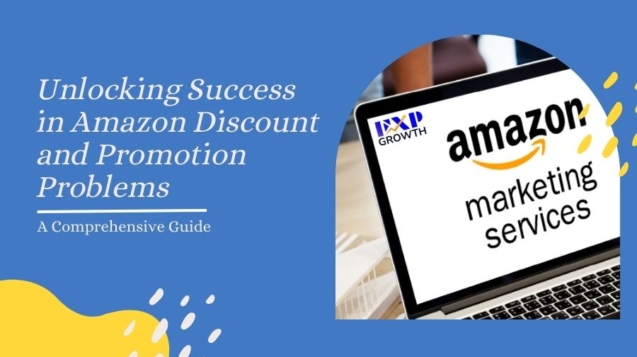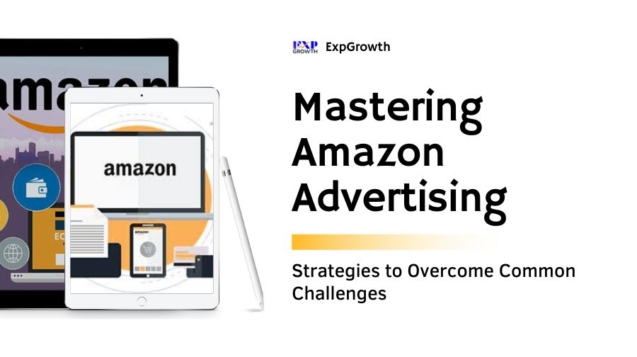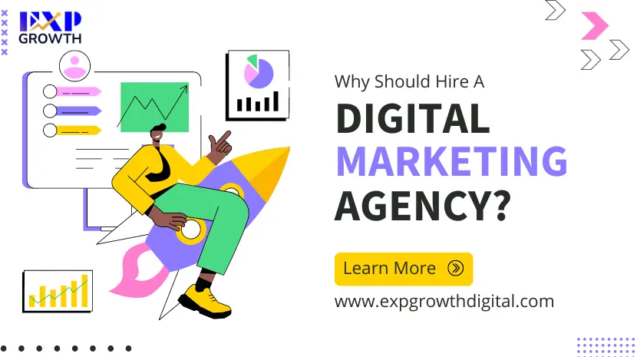Building a website from scratch is more straightforward than you would imagine.
Why?
Website development was still in its infancy about ten years ago. Nowadays, anyone can learn how to build a website without prior technical experience or even rudimentary computer abilities.
It makes no difference whether it is for work or pleasure. You don’t need an expensive developer or a sophisticated designer. You’ll be online in no time if you follow the simple instructions below. Must be wondering, “How to create a website for my business?”
This article will assist you in getting started and creating your website, whether you have prior experience with technology or not.
Best Web Hosting Companies for Building Websites
You will require a web hosting company to build a website. Here are your top choices.
- Hostinger – Best all-around
- DreamHost – The most affordable shared hosting provider
- Bluehost – Ideal for new WordPress websites.
- HostGator – Ideal for simple websites
- GreenGeeks – Best sustainable hosting
- SiteGround – Fastest and most secure host for WordPress.
- A2 Hosting – Provides quick and dependable shared hosting:
- InMotion – Top VPS Hosting
- WP Engine – The best-performing WordPress hosting
- Nexcess – The best eCommerce hosting provider
Quick Start Guide for Website Creation
Just want to get your website up and operating as soon as possible? Set up your online space in 15 minutes by following these two simple steps from this guide for website creation.
1. Register with Hostinger
Choose their $1.99/month Single Shared Web Hosting option. Although it is a four-year term, it is the best offer, and you also receive a free domain name. Create an account by following the instructions, then buy the plan.
2. Set up WordPress
With only one click from your Hostinger control panel, you can set up WordPress as your content management system (CMS). To manage the appearance and feel of your website, use your CMS. You’ll upload all of your content using this method as well.
Voila! Your new website can go live in less time.
There is a little more to do if you want to create a website that attracts visitors and generates money correctly. Be at ease, though! The remainder of this post will tell you everything you need to know.
How to Make a Website in Steps
Here is a list of the steps to create your website:
Step 1: Select the Ideal Domain
The most crucial decision you can make for your website is the domain you want to use. It expresses exactly how you want the world to see you. It serves as both your website’s URL and a means of brand recall.
Even if many of the top domain names are registered, you can still find the perfect domain for your brand.
Think about the following components while coming up with good domain names:
- Easy to pronounce and spell – Without asking twice how to spell or pronounce it, potential visitors should be able to recite your domain name.
- Simple and direct- No more than 14 characters are advised. You want a domain name that is easy to pronounce and remember.
- Choose a .com, .org, or .net domain – Despite many available domain name systems; it is advisable to stick with the tried-and-true. Ultimately, you want it to be something that people can recall.
- Put your name in – One of the best options for a personal blog, website, or portfolio.
- Avert using hyphens and numerals – Said, this makes the URL appear strange. Additionally, it makes it more difficult for users to share your URL with others.
Enter the domain checker with your chosen name. If it’s available, that’s excellent. If not, Hostinger will automatically make a few suggestions similar to what you want.
Step 2: Sign up for free domains and web hosting with Hostinger
Two things are required for a website to become live: a domain name and a web host.
Your domain name was just thought of. It’s now time to use it with a reputable web host.
We strongly advise using Hostinger as the host for your website. They provide a dependable and quick web host. Additionally, Hostinger enables free domain registration.
Visit Hostinger’s website to get started. Next, select Start Now.
You’ll have three options for shared hosting; the hosting most people choose when they build a new website.
Single, Premium, and Business are the three shared hosting packages that Hostinger offers. Hostinger will ask you how long you want to sign up after choosing the best plan.
Fill out the remaining fields on the page after choosing the duration of your hosting contract.
- Register a Hostinger account
You can sign up using your email address or a Google, Facebook, or GitHub account that you already have. Whatever you decide, make sure it’s an email or account you frequently check because Hostinger will communicate with you through it about any issues that arise.
- Enter your payment information
All major credit cards and several online payment processors, including PayPal, are accepted by Hostinger.
- Select “Submit”
You will have 30 days to try Hostinger risk-free after making your payment. You can terminate your service and get a refund if you do so within the first month.
After your money is processed and you confirm your email address, you can begin setting up your site.
Step 3: Register Your Free Domain
To log into Hostinger, adhere to the directions in the welcome email.
After logging in, you will be asked a series of simple questions regarding the website you are trying to build.
And the setup itself, which only takes a few minutes, is this simple.
You could claim your free domain if you chose Premium or Business Shared Hosting when you signed up.
Currently, you can join names you already own (the process is exceptionally straightforward) or purchase more domains. Keep an eye on the renewal costs as you choose from the free domains. For the initial year, your domain is free. Following that, you must renew, usually at a higher cost. Although there is no distinction between this host and others, you want to avoid being taken aback by the cost of the renewal.
Step 4: Set up WordPress using Hostinger
The next step is to select a content management system (CMS). WordPress is something I suggest.
Other CMS solutions are available from Hostinger, but unless you have a good reason not to use WordPress, it’s the simplest, most affordable, and most secure option.
Choose from dozens of various website layout possibilities and create a WordPress account with a strong password. WordPress themes refer to multiple layouts.
At this point, you only need to make a decision; subsequently, you’ll be able to switch themes and modify the website. All of the stuff will be covered in the following steps.
Just make sure everything is accurate for the moment.
Check everything twice, and if Hostinger has located your website in the wrong area for any reason, change it by clicking the purple pencil edit button.
Once you’re sure that everything is accurate, click Finish Setup. This process takes under five minutes.
Step 5: Log into the Hostinger Dashboard and access WordPress
You may manage your website using the convenient dashboard that Hostinger provides. Regarding website control panels, it is called hPanel and is particularly friendly to new users.
And if you need assistance with hPanel, Hostinger offers many resources.
The use of WordPress to build your website will be suggested to you. You may always log in to WordPress via the left-side dropdown panel on the dashboard if you need help with the prompts.
To log in and modify your new website, enter the password you created for your WordPress account in the previous step.
Step 6: Use customizable themes to design your website
Excellent if you are pleased with how your website looks after using a WordPress theme!
Explore the tens of thousands of themes on WordPress.org to see what else is available. Many of them are uncharged. Some of them also require payment.
The most crucial thing you can do is pick a fundamental topic and stick with it. Later, you can always modify your theme.
Navigate to the management dashboard of your WordPress website. To accomplish this, you can access the Hostinger dashboard or the URL [your website name].com/wp-admin. Then, log in with your username and password from the previous step.
Go to your sidebar and select Appearance > Themes > Add New Theme from the admin dashboard.
You will then be able to select any theme from WordPress’s library and add it.
Step 7: Create the Architecture for Your Website
Your website is currently a vacant lot if it were a house. Although it has a strong base and is connected to necessary services, it still requires walls and rooms.
It would be best if you made web pages to construct those. These are online documents that readers can access from your website.
However, it would help if you considered them to be the rooms in your home. Visitors will learn more about you and your website in these areas.
Although there are many other kinds of web pages, the following are the most crucial ones:
Homepage – This is the home page of your website. It is crucial since it is what readers will initially notice.
Contact page – How your users can contact you is displayed on this page. Depending on your business, this may be of utmost importance.
About Page – This page provides information about your website or company to new visitors. Businesses typically include their “brand story” about getting started in this section.
Online Store/Content Page – This is the place for readers to buy your goods and services. Again, depending on your business, this may be crucial.
Blog page – Your blog postings are all posted on this page. This will be a crucial component of your website if you intend to offer articles for users to read.
Step 8: Incorporate Menus with Your Web Pages
The process of making menus will differ from theme to theme. Click Appearance>Customize in the WordPress dashboard.
After that, select Menu>Create New Menu.
You can choose where your menu should appear and give it a name here.
For the time being, we’re going to stick with the original term “New Menu” and decide to put the menu in the Top Bar. Later, you can always make changes. Then press Next.
It’s time to include some links now. To begin creating your menu, click + Add Items.
You can add pages from this point on by using the pages you’ve already built, as well as your links to other websites, blog entries, categories, tags, and other things.
For the time being, we’ll add the Home, Contact, and About pages, which we developed in the earlier sections, to the menu.
To achieve this, click on the pages listed in the Pages section.
They will now be visible in your primary website’s top bar navigation.
Now, a choice in your About menu will direct users to your Contact page.
To publish your menus, click Publish at the top whenever you’re done creating them.
You’re done now! You recently launched your first website.
Step 9: Produce Engaging Content for Your Website
It is totally up to you what content you decide to add to your website.
However, when it comes to creating great websites, design and content be the most significant factors.
The Final Takeaway
Well done on launching your first website! You should congratulate yourself.
The road has just begun for you after signing up for Hostinger and installing WordPress; further work is needed when your website is operational.
To maximize performance and ensure your site is fulfilling the demands of your audience, you’ll still need to edit and modify it periodically. If you need any online services, contact ExpGrowth for sure.